iPad and the academic life
I started using an iPad in the classroom. This is what I have learnt.
Preamble
You need an Apple iPad Dock Connector to VGA Adapter in order to connect your iPad to the podium. Since our podiums don't have a VGA cable, you will want to carry that too.
You need to know that the VGA Adapter does not simply mirror your screen onto the projector. This makes a lot of sense to me, but apparently not everybody shares this view (read the comments from the link above).
Therefore, applications have to be designed to use the VGA output. Many applications do not use the VGA output, this is true for Safari Mobile by Apple.
Even applications that are capable of using the VGA output might restrict what can be displayed on the VGA output. This is the case of Apple's Video application that won't display on the VGA output videos that were purchased from the iTunes store. Again, one can understand the choices that were made.
You also have to know that the iPad does not have a central storage space available to all the applications. Again, this was a design choice. One way around this limitation is to used a cloud-based storage system. I have both a payed Apple Mobile Me and a free Dropbox, but I find myself using Dropbox much more frequently than iDisk (Mobile Me). With a Dropbox account, you can upload files from your workstation, use the the Dropbox app on the iPad to export these files to other applications, such as Note Taker HD, GoodReader, Pages, Numbers, etc.
If you are planning to use your iPad as a white board or you simply would like to annotate your slides during the presentation, you might want to buy a stylus. I am quite happy with the Stylus for iPad from Griffin. I recently discovered that Targus sells the same stylus for $5 less!
As a white board
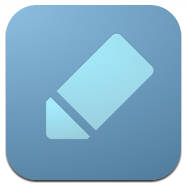 Adobe
Ideas is currently my preferred white board
application. Its interface is simple and effective. The
application is fast. One of my favorite feature is its
ability to handle large canvas. I create large canvas
(e.g. 1980 × 1486) from my images, which I am using as a
starting point to present the solution for exercises. The
application is free, but if you want multiple drawing
layers, which is useful to erase the board with one click,
or to prepare several solutions for the same example, then
you should purchase the feature. Here is an example
illustrating how I use Adobe
Ideas: starting
image, illustrating a
recursive method to calculate the size of a list.
Adobe
Ideas is currently my preferred white board
application. Its interface is simple and effective. The
application is fast. One of my favorite feature is its
ability to handle large canvas. I create large canvas
(e.g. 1980 × 1486) from my images, which I am using as a
starting point to present the solution for exercises. The
application is free, but if you want multiple drawing
layers, which is useful to erase the board with one click,
or to prepare several solutions for the same example, then
you should purchase the feature. Here is an example
illustrating how I use Adobe
Ideas: starting
image, illustrating a
recursive method to calculate the size of a list.
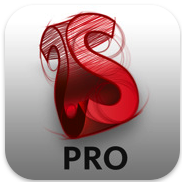 Autodesk
Sketchbook Pro is a powerful drawing application for
iPad. This used to be my main application that for writing
definitions, the plan for the lecture, illustrating
concepts, etc. The application has many more features than
Adobe Ideas, however, for use in the classroom, I find the
clean and simple interface of Ideas more effective.
Here are three examples illustrating how I use Sketchbook
a white
board: 1, 2, 3.
Autodesk
Sketchbook Pro is a powerful drawing application for
iPad. This used to be my main application that for writing
definitions, the plan for the lecture, illustrating
concepts, etc. The application has many more features than
Adobe Ideas, however, for use in the classroom, I find the
clean and simple interface of Ideas more effective.
Here are three examples illustrating how I use Sketchbook
a white
board: 1, 2, 3.
Workflow:
- I often create a starting point document using a drawing application, such as OmniGraffle;
- I save the document in my Dropbox;
- Using the iPad Dropbox application, I export the image to the Photo library;
- In Sketchbook or Ideas;
- I create an additional layer that I will be using for the annotations. This way, I can easily clear or delete the layer and start over without erasing the image.
Todos:
- Test Penultimate in the class room.
Writing over your slides
 I am
using NoteTaker
HD to present and annotate my (PDF) slides. This
application displays documents on the VGA out of the iPad,
but also allows you to write on each slide. There are other
applications, such as Goodreader, that allow you to do
that. However, the user interface of NoteTaker HD is the
least intrusive. With other applications, you have to click
on the screen to obtain a first menu, select Draw, then
select Freehand, in order to start drawing on the current
slide. Furthermore, this process must repeated for every
slide! With NoteTaker HD, the default mode is annotation.
Similarly, for varying the size and color of the pen the
application requires a minimum of steps.
I am
using NoteTaker
HD to present and annotate my (PDF) slides. This
application displays documents on the VGA out of the iPad,
but also allows you to write on each slide. There are other
applications, such as Goodreader, that allow you to do
that. However, the user interface of NoteTaker HD is the
least intrusive. With other applications, you have to click
on the screen to obtain a first menu, select Draw, then
select Freehand, in order to start drawing on the current
slide. Furthermore, this process must repeated for every
slide! With NoteTaker HD, the default mode is annotation.
Similarly, for varying the size and color of the pen the
application requires a minimum of steps.
Workflow:
- I am using LaTeX and BEAMER to prepare my slides. Obviously, you can simply export a PDF document from PowerPoint or Keynote, if these are your preferred applications;
- I save the document in my Dropbox;
- Using the iPad Dropbox application, I export the PDF to NoteTaker HD.
Web
 Safari, the default Web
browser for the iPad, does not use the VGA output. Whenever
I need to present something off the Web, I
used iCab
Mobile. This application has multiple tabs that are
similar to that of desktop applications. An interesting
feature of this application is its ability to download and
save documents, either inside the application of using your
Dropbox account.
Safari, the default Web
browser for the iPad, does not use the VGA output. Whenever
I need to present something off the Web, I
used iCab
Mobile. This application has multiple tabs that are
similar to that of desktop applications. An interesting
feature of this application is its ability to download and
save documents, either inside the application of using your
Dropbox account.
PDF documents
 There are many applications
for reading PDF documents on the iPad. Utilities such as
Air Sharing and Dropbox offer basic functions to
preview PDF documents. The iBooks from Apple can be used for
reading PDF documents, but it has severe limitations. For a
long
time, iAnnotate
was my preferred application for reading documents. First
and foremost, the application can handle large documents,
such as theses, and the rendering is fast. The process for
annotating documents is effective. But the one feature that
I really like about the application is the ability to lock
the view at chosen magnification.
There are many applications
for reading PDF documents on the iPad. Utilities such as
Air Sharing and Dropbox offer basic functions to
preview PDF documents. The iBooks from Apple can be used for
reading PDF documents, but it has severe limitations. For a
long
time, iAnnotate
was my preferred application for reading documents. First
and foremost, the application can handle large documents,
such as theses, and the rendering is fast. The process for
annotating documents is effective. But the one feature that
I really like about the application is the ability to lock
the view at chosen magnification.
I recently discovered PDF Expert. This application has most of the features that I like about iAnnotate, but the user interface is much cleaner. One element that disappointed me of this application is that although it supports the VGA output, the annotations are not displayed (or, I haven't found a way to configure the application to display these annotations).
- Papers...
Notes
[Coming soon...]- Notes Plus
- PhatPAd
- Evernote
- PlainText
- Trunk Notes
- SoundNote
Battery life
For an 80 minutes presentation, I typically use 25% of the battery capacity. It is important to know that the iPad cannot be simultaneously charging and connected to a VGA display, since both adapters are using the dock connector!
Hardware selection
There are two choices to be made. One is the capacity, 16 GB, 32 GB or 64 GB. The other is with or without 3G. If don't have excessive requirements or you don't mind swapping in and out documents, you can save money by selecting the entry level unit. Just to give you an idea, my applications are using approximately 8 GB, I have 40 GB of audio files, as well as 10 GB of video files.
Regarding the 3G radio. For once, the telecommunication companies are offering contract free data plans. I am with Rogers, each month I have the choice of canceling my plan, paying $15 for 250 MB, or $35 for 5 GB.
I am currently paying $15/month for the 250 MB data plan. I was quite suprised to see that I am only using 50 to 100 MB/month. I guess that I have access to a Wi-Fi network much more often than I though. Whenever I am travelling, I can purchase a larger plan. I could also cancel my plan if I wanted to. Although, I don't transfer that much data, whenever I have to do so (accessing E-mail, maps, Skype, Web from anywhere), I am glad that I have my 3G network access. To me this is a no brainer, the unit cost $130 more, but you pay for network access only when you need it. I would rather compromise on storage capacity than 3G access.
Troubleshooting
- In STE C 0-136, someone repeatedly removed the VGA (yellow) connector. On one occasion, the connector had disappeared completely. On another occasion, the person had put the connector on VGA out, rather than VGA in. Call 5900 to get help.
- In SMD 221, 20% of the right hand side of the screen is truncated. Fortunately, the ceiling is not very high in that room and you can press the "Auto Adjust" button on the projector to correct the situation (sometimes you have to click twice).
- How do I enable multi-tasking? Multi-tasking was introduced with iOS 4.2 in November 2010. You simply need to upgrade your iPad to the latest release (currently, 4.3.2).
